Start using Windows Live Writer – Offline blog editor software
Windows live writer is WYSIWYG offline weblog editor software, This is a great blog tool to start your weblog with. To explain it more clearly, this weblog software allows you to create your blog posts from your computer (offline). Not only that, it also allows you to edit your previous blog posts as long as it was posted using Windows Live Writer. I am using this software for my blogger blogs so this review will mostly be applicable to blogger platform users only.
When you start Windows Live Writer and it begins setting up your account it will do the following actions.
It does those actions because it will try to copy your blogs theme and set it as the default page where you will create and edit your blog posts. Let us look at the examples below.
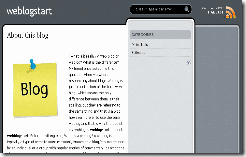
This is my blog’s template

This is Windows Live Writers interface after it has detected my blogs settings and themes
Do you see the resemblance between the windows live writer interface and my blog theme? As most of you blogger platform users know, bloggers online editor doesn’t exactly allow you to see how your posts or articles will appear while your creating or editing it. Windows Live Writer however displays your theme or the part of your theme where your blog posts will appear and allows you to create your posts or articles in that area, this will of course result in you having more control over how your blog posts will look like while editing it. Having said that, this blog editor has more to offer, Windows Live Writer also has a “preview” mode that has the capability to display your blog in its entirety within the program itself. To better understand what I am saying, take a look at the image below.
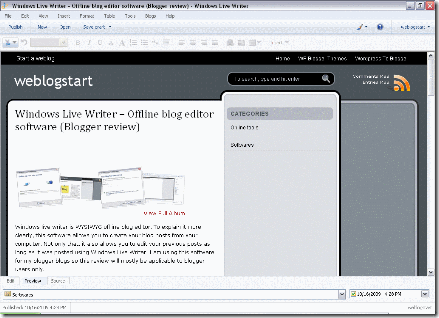
As you can see from the picture you can immediately tell that this blog is really new and this is my first post. I am using Windows Live Writer to write and edit my blog posts. The image above shows Windows Live Writer in its “preview” mode showing how your blog will look like if you publish an article you are writing or creating at the moment. The beauty behind it is that you will not need to connect to the internet to do this. However Windows Live Writer does not allow you to navigate your blogs links, doing so will result in opening a new browser window which will go to the link that you have clicked. Windows Live Writer also allows you to see the source code of your blog posts allowing you to edit it in its HTML form.
This blog editor also supports labels, although it refers to “labels” as “categories.” It allows you to add categories or labels however it does not allow you to delete one. It also has the “set publish date” which provides a mini calendar so you could choose the date instead of typing it, which is a handy feature. I really hate having to remember the format of the date. MM/DD/YY or DD/MM/YY, It is just so darn confusing. The image below will show where you can set both the categories and publish date.
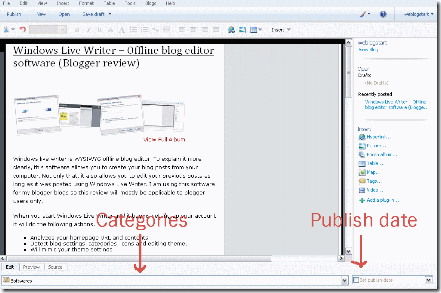
Windows Live Writer also supports tags which I don’t think is applicable to blogger accounts for now, however wordpress users might find this feature useful, although I’m not sure yet. I’ll update this post once I get some more info.
Windows Live Writer also allows you to create Photo Albums which you can use for your blog. This could also be used by blogger platform users because the photo album is hosted on a windows live account, which means you have to sign up at windows live before you could this to use this. This photo album however is displayed on a blogger blog as one image. In order for someone to view the pictures they would have to follow the link given. An example of this is the image seen below
It also has a map service where you can get a screenshot of any place in the world (aerial view of course) which you can use on your blog. This image is a screenshot of the country I am living in. Can you guess where this is? The map service from bing however isn’t as detailed as google maps, however it is still very handy.
Windows Live Writer also allows you to add videos, you have the option to get the video from your computer, a web URL or a Video Hosting service such as YouTube.
Having reviewed most of the useful features of windows live, I can say that this is really a great blog editor for blogger, I even prefer this blog editor more than bloggers online editor. There are a lot more features in Windows Live Writer that you won’t find in bloggers online editor, such as the capability to add “tables” visually and more which I will leave for you to discover, for now, the information I have given will be sufficient enough for you to use this tool to start your weblog. It also has a plug-in page where you can find and add more features to Windows Live Writer that will allow you to do more with your blogs. I highly recommend this blog editor software for blogger platform users, It is simply a great and a better alternative to bloggers online editor.
To download this software click here
For the plug-in page, click here
When you start Windows Live Writer and it begins setting up your account it will do the following actions.
- Analyze your homepage URL and contents
- Detect blog settings, categories, icons and editing theme.
- Will mimic your theme settings
It does those actions because it will try to copy your blogs theme and set it as the default page where you will create and edit your blog posts. Let us look at the examples below.
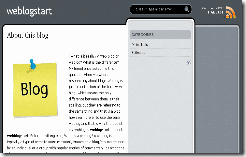
This is my blog’s template

This is Windows Live Writers interface after it has detected my blogs settings and themes
Do you see the resemblance between the windows live writer interface and my blog theme? As most of you blogger platform users know, bloggers online editor doesn’t exactly allow you to see how your posts or articles will appear while your creating or editing it. Windows Live Writer however displays your theme or the part of your theme where your blog posts will appear and allows you to create your posts or articles in that area, this will of course result in you having more control over how your blog posts will look like while editing it. Having said that, this blog editor has more to offer, Windows Live Writer also has a “preview” mode that has the capability to display your blog in its entirety within the program itself. To better understand what I am saying, take a look at the image below.
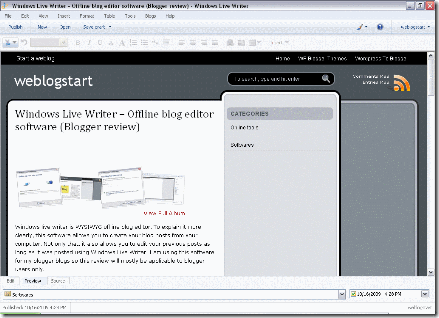
As you can see from the picture you can immediately tell that this blog is really new and this is my first post. I am using Windows Live Writer to write and edit my blog posts. The image above shows Windows Live Writer in its “preview” mode showing how your blog will look like if you publish an article you are writing or creating at the moment. The beauty behind it is that you will not need to connect to the internet to do this. However Windows Live Writer does not allow you to navigate your blogs links, doing so will result in opening a new browser window which will go to the link that you have clicked. Windows Live Writer also allows you to see the source code of your blog posts allowing you to edit it in its HTML form.
This blog editor also supports labels, although it refers to “labels” as “categories.” It allows you to add categories or labels however it does not allow you to delete one. It also has the “set publish date” which provides a mini calendar so you could choose the date instead of typing it, which is a handy feature. I really hate having to remember the format of the date. MM/DD/YY or DD/MM/YY, It is just so darn confusing. The image below will show where you can set both the categories and publish date.
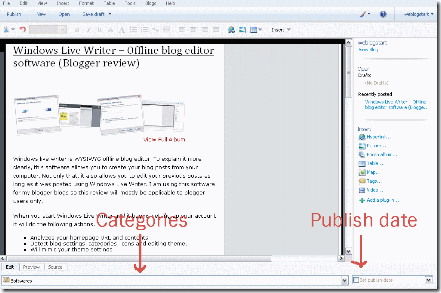
Windows Live Writer also supports tags which I don’t think is applicable to blogger accounts for now, however wordpress users might find this feature useful, although I’m not sure yet. I’ll update this post once I get some more info.
Windows Live Writer also allows you to create Photo Albums which you can use for your blog. This could also be used by blogger platform users because the photo album is hosted on a windows live account, which means you have to sign up at windows live before you could this to use this. This photo album however is displayed on a blogger blog as one image. In order for someone to view the pictures they would have to follow the link given. An example of this is the image seen below
It also has a map service where you can get a screenshot of any place in the world (aerial view of course) which you can use on your blog. This image is a screenshot of the country I am living in. Can you guess where this is? The map service from bing however isn’t as detailed as google maps, however it is still very handy.
Windows Live Writer also allows you to add videos, you have the option to get the video from your computer, a web URL or a Video Hosting service such as YouTube.
Having reviewed most of the useful features of windows live, I can say that this is really a great blog editor for blogger, I even prefer this blog editor more than bloggers online editor. There are a lot more features in Windows Live Writer that you won’t find in bloggers online editor, such as the capability to add “tables” visually and more which I will leave for you to discover, for now, the information I have given will be sufficient enough for you to use this tool to start your weblog. It also has a plug-in page where you can find and add more features to Windows Live Writer that will allow you to do more with your blogs. I highly recommend this blog editor software for blogger platform users, It is simply a great and a better alternative to bloggers online editor.
To download this software click here
For the plug-in page, click here


1 comments:
I'm using this too.. I like this program because it helps me a lot with my blogs
Post a Comment